Facebook Creator Studio, Facebook created a new facebook creator studio app, This application allows you to manage posts, comments and more, what is facebook creator studio? and what's the features included, facebook creator studio monetization and how to use Creator studio for facebook.
Things you need to know about facebook creator studio
Hi, You might don't know a lot about the facebook creator studio, What is facebook creator studio and how do you use it? is there are features such as facebook creator studio monetization? In this post, we're going to show you what is facebook creator studio app and what's the real features does it have
Facebook Creator Studio App
Shortly the Facebook announced that it's going to publish the new Application: facebook creator studio app, And it's now up and running. What is the facebook creator studio and how can we marketers use it!
From following this link, you can see the live version of Facebook Creator studio, Then you're going to see this view:
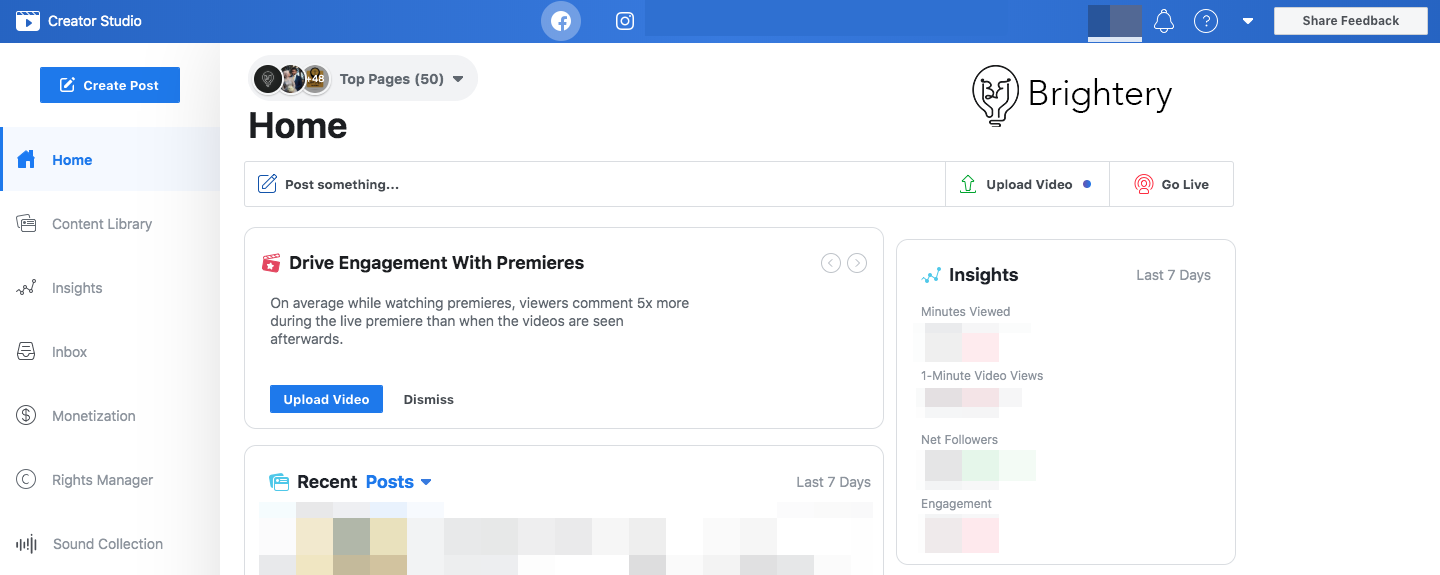
What does it provide?
You know that is the regular posting way facebook provided before having a lot of bugs, They decided to make the posting tools that it wasn't so good as well, but now with the new application Creator studio for facebook, it's now easier and better to cross-posting on your pages that you're managing, Schedule posts, tracking post feedback and more.
1. Home
New App's home having the Some insights, Scheduled posts, drafts available, Live videos, and more for the latest 7 days.
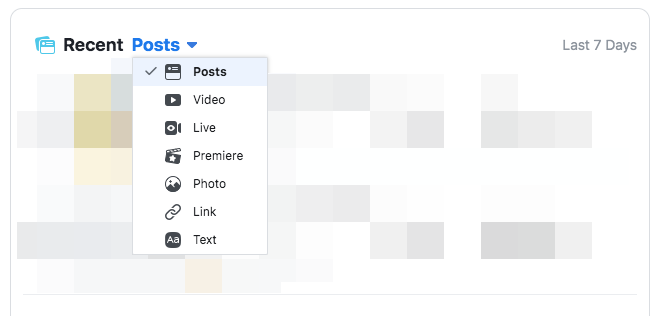
2. Content Library
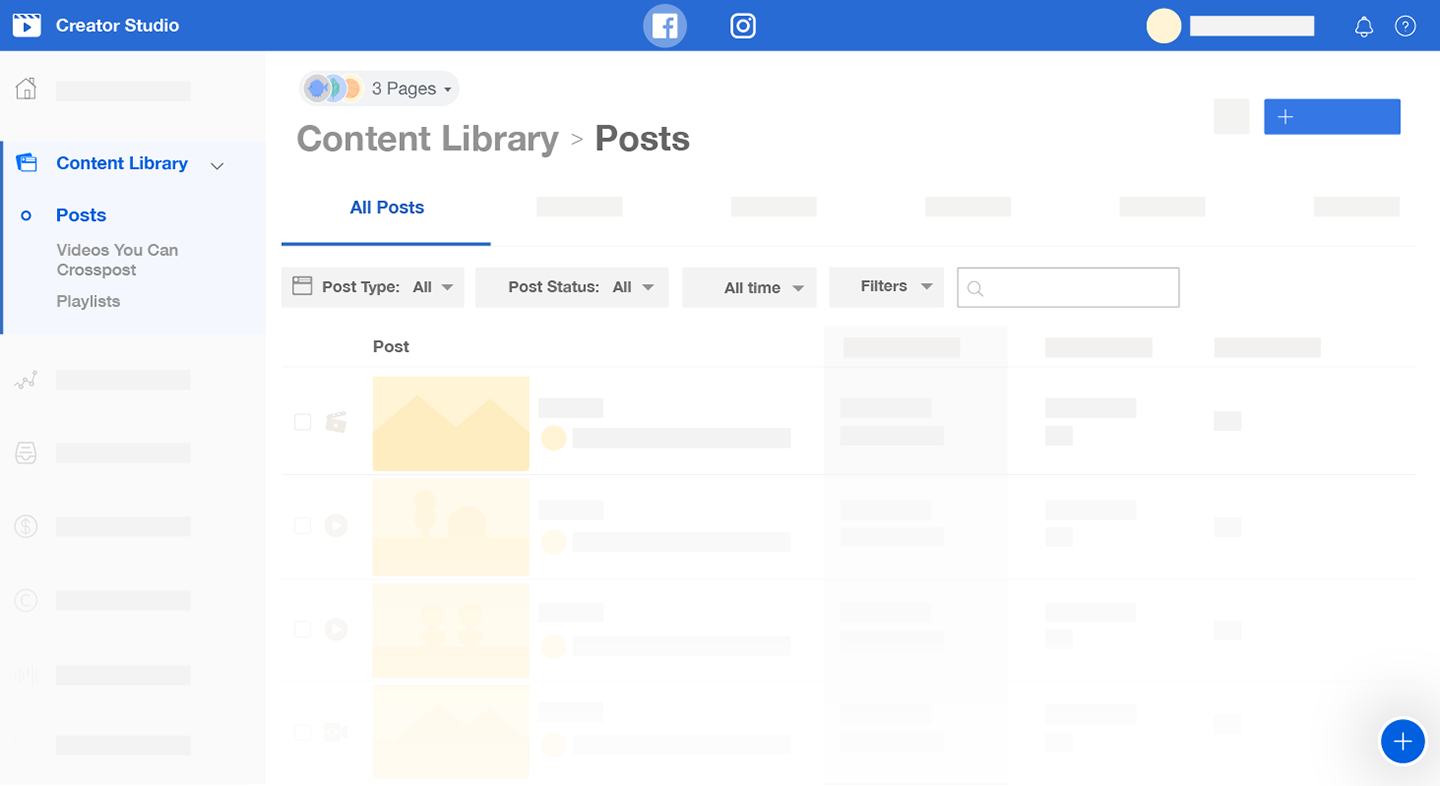
Facebook Content Library tab inside Creator Studio's Facebook Application is giving you the overview of all videos, photos, links and text posts from the Facebook Pages you have filtered.
You can easily see the insights from and also take many actions on individual posts such as editing, boosting or deleting them. To access the Facebook Content Library from Creator Studio:
- You need to go to the Facebook section inCreator Studio.
- Choose from the left tabs Content Library.
- Choose the Page or pages you need to see insights from.
Posts
Easily you can see the overview of all your posts from selected Page or pages in the Posts section of the Content Library tab in your app.
Filters
expand or narrow your search easily with filter options, Select types of posts by clicking Post Type and selecting Video, Photo, Link or Text. It lets you filter posts by its date, status (Posted, Expiring, Live Now, Scheduled, Draft or Expired) or find specific posts by typing in a title or description Application's search bar.
Actions
You can easily make certain actions on your own posts by checking the box to the left of the desired item. while different actions are available that's depending on your Page role (Admin, Moderator, Advertiser..etc.) and the format or type of the post you selected, but in general, you can choose:
- Edit your post
- Boost your post
- Prohibit others from embedding your post
- Expire your post
- Delete your post
- Change the date of the post so it appears lower on your Page's timeline
Insights
Facebook created a better way to catch up your Insights from the insights tab in Facebook Creator Studio that's showing you a variety of metrics that give you insights into your Facebook page's content, your earnings. To access these insights:
- You need to go to Creator Studio Facebook.
- You need to go to the Insights tab.
The Insights tab includes the following sections:
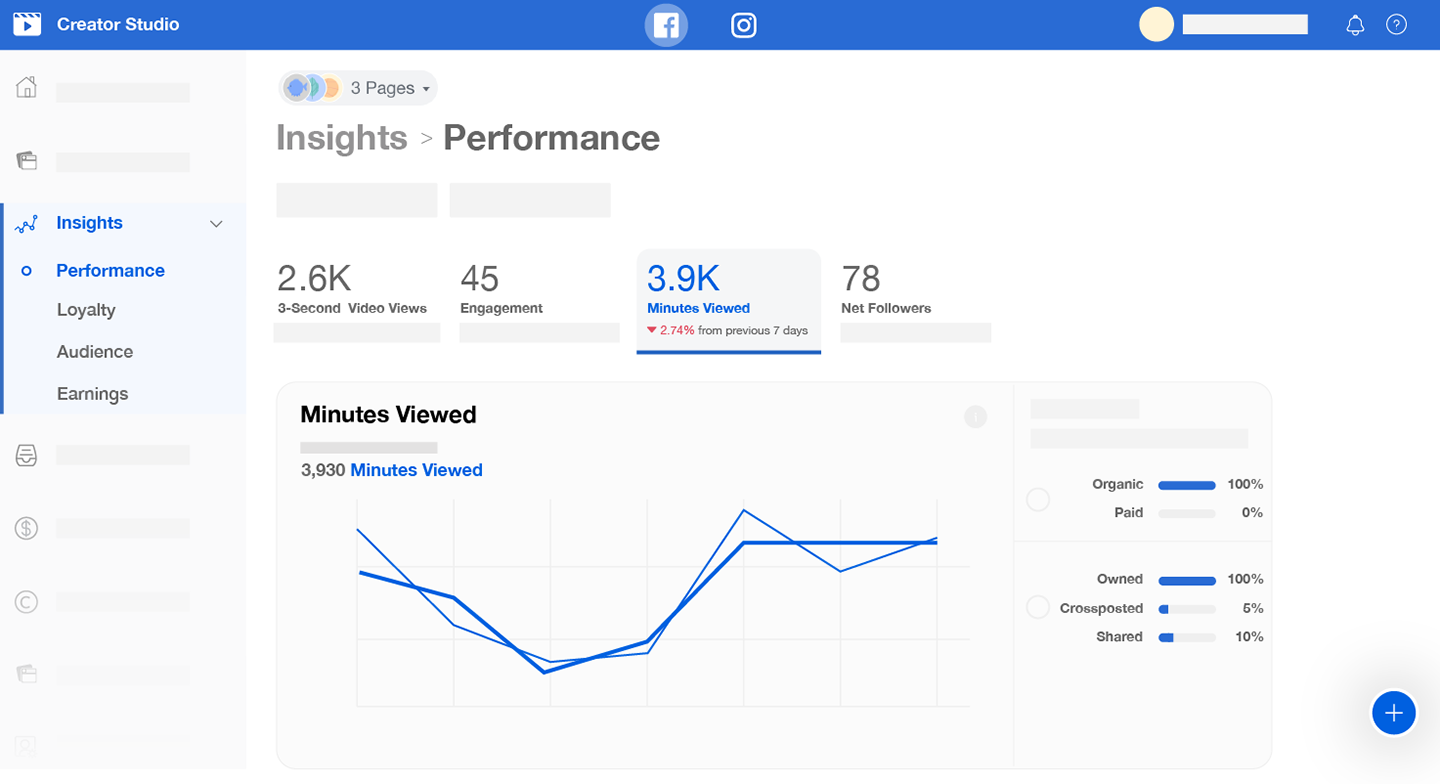
Performance
The performance tab is giving you metrics on the performance of your videos, the videos you share and the videos you crosspost across all your Facebook Pages.
- Go to the Facebook section in Creator Studio.
- Click on Insights.
- From drop-down choose Performance.
- Choose the Pages you want to see insights about.
Views and filters
In The Creator studio for facebook, performance data should be displayed based on how your videos are shown. Clicking on View By to toggle between the following:
Posted: Giving you insights about the uploaded videos posted by your page or pages, including the shares and cross-posts of your videos to other Page or pages.
Shared: Giving you insights on videos from other Page or pages that you shared before.
Crossposted: Giving you insights on videos from other Pages that you cross-posted.
You're having the ability of filtering insights by date. click

and select the time and date range you want to see insights from.
Performance insights
After you selected your time range, date and view, click the tabs to see the following performance insights, You can also break down your metrics for the purpose of understanding what proportion is organic vs. paid:
1-Minute Video Views
Minutes Viewed
3-Second Video Views
Engagement
Net Followers
Loyalty
Loyalty tab is giving and Tracking when you gain new followers, how frequently they're watching and when people are returning to watch most usually.
- Go to the Facebook section in Creator Studio.
- Click on Insights.
- From the dropdown select Loyalty.
- Choose the Pages you want to see insights from.
To see insights from a certain time range & the date you should click

and select a beginning and end date.
Loyalty Insights
The Loyalty tab in Creator Studio's Facebook section includes insights on:
Follower Activity
Returning Viewers
How Long People Are Watching
Audience
For a better understanding of your audience, where they are, what languages people speak and what interests they have.
- Go to the Facebook section in Creator Studio.
- Click Insights.
- Click Audience.
- Choose the Pages you want to see insights from.
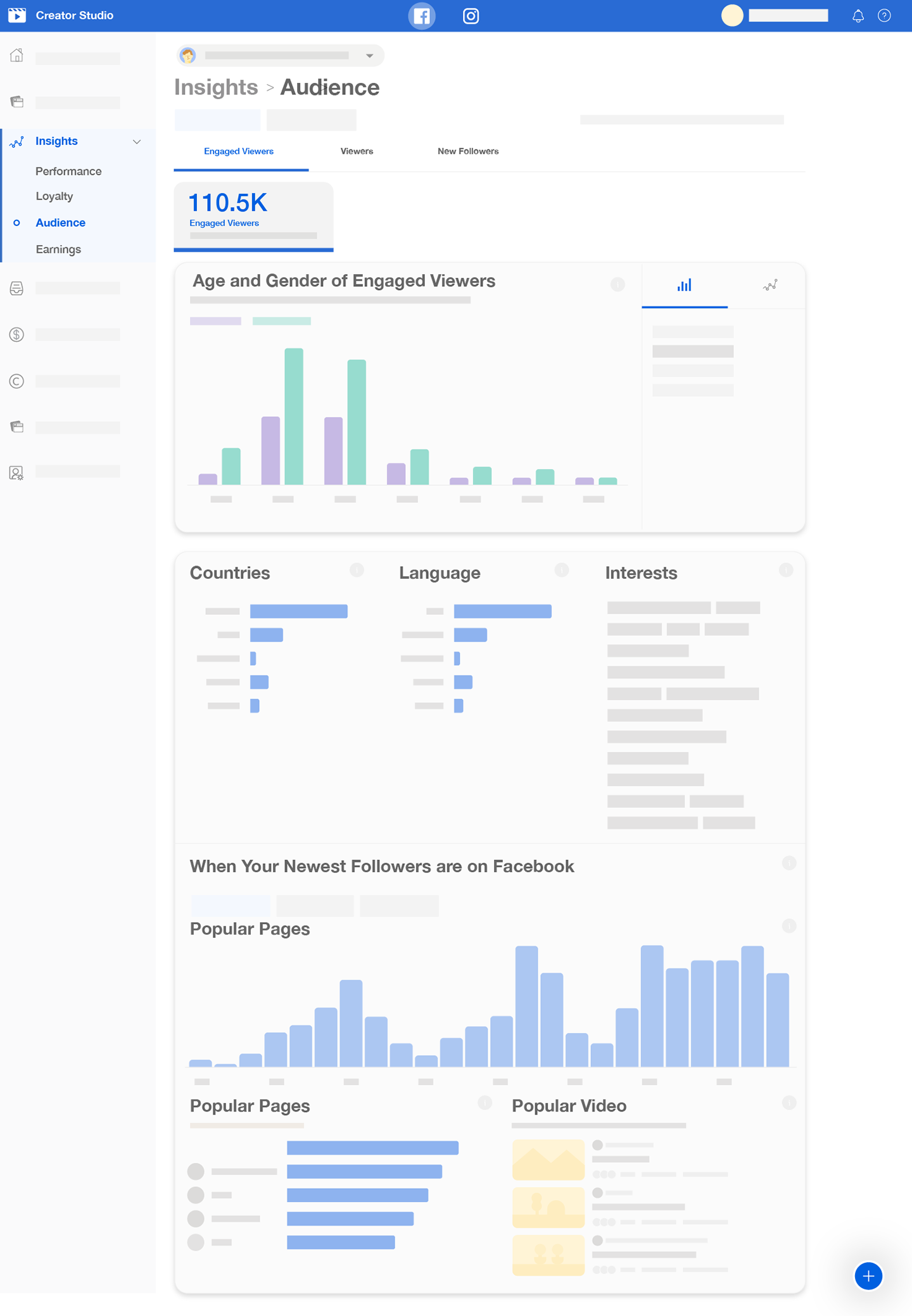
One of the best features added to the new Facebook Creator studio is Audience Insights section that shows you insights from the last 7 or 14 days on:
Engaged Viewers
Showing the People who reacted on, commented on or shared one of your videos in the selected date range.
Viewers
People who at least watched one minute of your videos within the selected date range.
New Followers
Showing the metrics of the People who have followed your Page or recently unfollowed it within the selected date range.
The audience you're selecting, you can see the following information about them:
By Countries: Showing the metrics of the top countries where your engaged viewers, viewers or new followers are located.
By Language: Showing the metrics of The top languages your engaged viewers, viewers or new followers prefer to use.
By Interests: Other interests your engaged viewers, viewers or new followers have.
By Pages your audience likes: Pages your engaged viewers, viewers, new followers and recently un-followers also like or follow.
By Videos your audience is watching: Videos on Facebook that your engaged viewers, viewers or new followers are watching.
Earnings
The new feature of earnings, See earnings and income insights from your videos with ad breaks.
Inbox
Creator Inbox tab in Creator Studio's Facebook section giving the easy way to manage your Facebook Page messenger inbox,You can easily access your comments and Instagram comments from the same place.
- Go to the Facebook section in Creator Studio.
- Click on Inbox.

Actions and organization
you can organize your inbox into different categories and take action on specific threads, Add tags, and make operations, select a message and click:

to delete

to mark as spam

to mark as unread

to flag or to follow up with customer

to mark as done
Facebook Creator Studio Monetization
How to earn with facebook or to earn from facebook, Monetization Overview in Creator Studio helps facebook partners earn money on Facebook and better understand for their performance across all their monetization outputs available.
This section is helping facebook partners to:
Track their performance: it's giving you a high-level insights on ad breaks and fan subscriptions earnings.
Check eligibility: See if any content should be flagged for breaking facebook rules for monetization and get details if something is incorrect.
Get personalized notifications and alerts. See situation updates for new produce onboarding and tips to help improve your performance.
Explore available opportunities. Learn more extra about other monetization products you're available to use and take steps to gain access.
Access Monetization Overview
To access the Monetization Overview section:
- Go to the Facebook section in Creator Studio.
- Click Monetization, then click Overview.
This is it?
This is not everything, there's a lot of other features added to the creator studio of facebook, We hope we find new tools and options in the facebook ads manager too, You can learn more about Ads manager from the post:
Quick guide for the facebook ads manager

0 Comments
Post your comment