WordPress has evolved into one of the most versatile and popular website platforms, powering nearly half of all websites on the internet. But what makes it the go-to choice for so many developers, businesses, and bloggers? In this guide, we’ll dive deep into WordPress development, from setting up your first site to optimizing it for peak performance.
Understanding the Basics of WordPress
What is WordPress?
WordPress is a free, open-source content management system (CMS) that allows users to build, customize, and manage websites. It’s known for its user-friendly interface and flexibility, making it accessible to both beginners and seasoned developers.
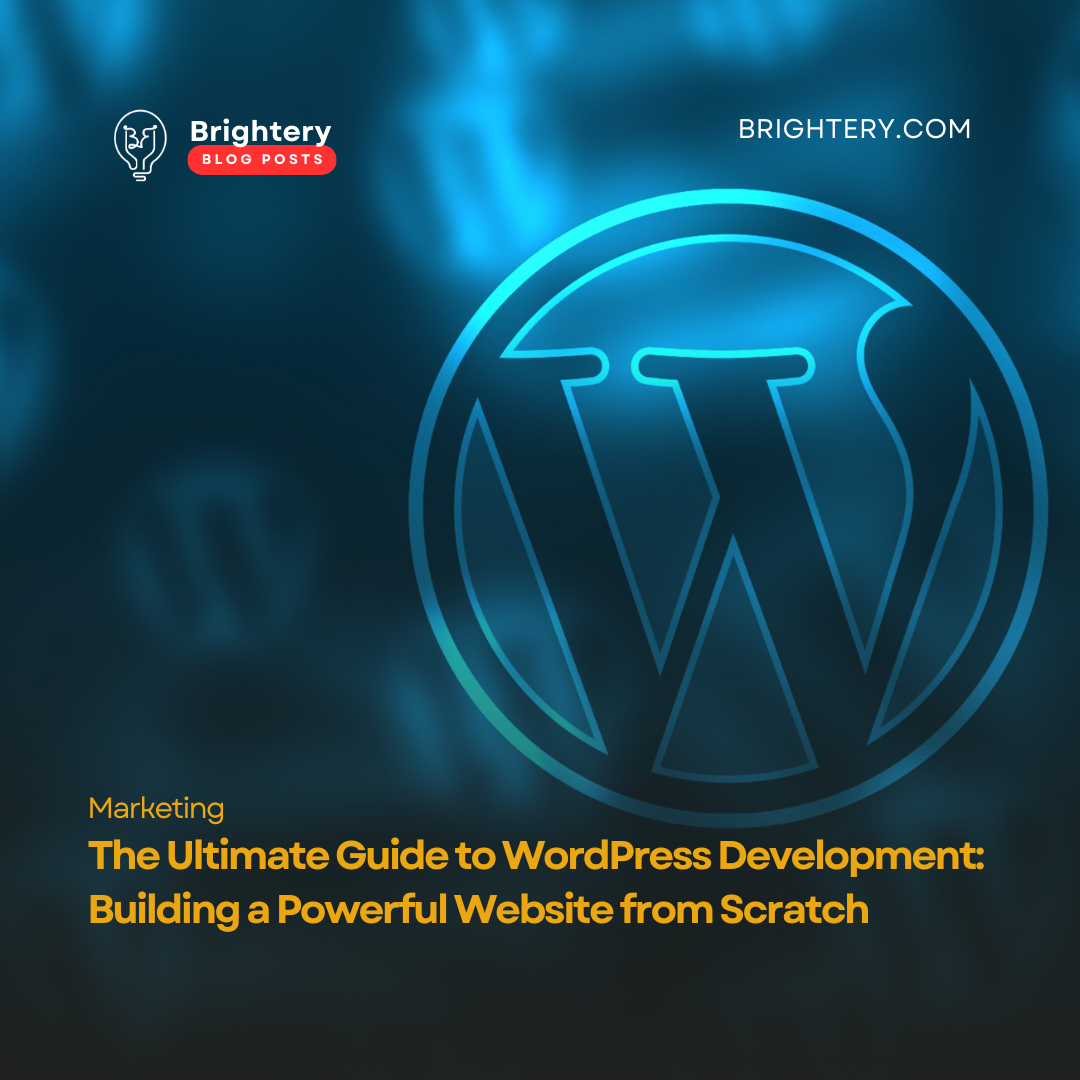
Types of WordPress Platforms: WordPress.org vs. WordPress.com
- WordPress.org is the self-hosted version, giving users full control over their site.
- WordPress.com offers a managed platform that’s easy to use but has some limitations compared to WordPress.org.
Getting Started with WordPress Development
Setting Up a Local Environment
Before launching your WordPress site online, you might want to experiment locally. Tools like XAMPP or MAMP allow you to create a local server environment on your computer, letting you test themes, plugins, and other settings without needing an internet connection.
Necessary Tools and Software for WordPress Development
- Code Editor: Visual Studio Code, Sublime Text
- FTP Client: FileZilla
- Browser Dev Tools: Chrome DevTools for testing and debugging
Key Elements of WordPress Architecture
Themes
Themes control the visual layout of your WordPress site. You can choose from thousands of pre-built themes or create a custom theme tailored to your brand.
Plugins
Plugins extend WordPress’s functionality, allowing you to add features such as contact forms, SEO tools, and e-commerce options.
Widgets and Shortcodes
Widgets and shortcodes provide a way to add extra features, like displaying recent posts, embedding media, or adding social media buttons.
Choosing the Right Hosting for Your WordPress Site
The hosting you choose directly impacts your site’s performance, security, and scalability.
Types of Hosting
- Shared Hosting: Cost-effective but limited in performance.
- VPS Hosting: Offers dedicated resources for better performance.
- Dedicated Hosting: High performance, ideal for larger sites.
- Managed WordPress Hosting: Specifically optimized for WordPress sites.
Installing WordPress
Step-by-Step Installation Guide
- Download WordPress from WordPress.org.
- Upload it to your hosting provider via FTP.
- Create a MySQL database.
- Configure the wp-config.php file.
- Run the WordPress installation script.
Manual vs. One-Click Installation
Many hosts offer one-click installations, simplifying the setup process, but manual installation gives you greater control over configuration.
Exploring the WordPress Dashboard
Overview of Dashboard Elements
The WordPress dashboard is your control center, where you can access themes, plugins, and customization options. Familiarize yourself with sections like Posts, Pages, Media, and Settings.
Key Settings for Beginners
Under Settings, you’ll find basic configurations such as site title, tagline, and permalinks. Adjust these to improve your site’s structure and SEO.
Creating a Custom WordPress Theme
Understanding the Theme Structure
A WordPress theme is composed of several files, including style.css, index.php, and functions.php. These files control how content is displayed.
Developing a Theme from Scratch
Starting with the default WordPress theme as a base, you can modify the layout, fonts, and color schemes or build one entirely from scratch.
Choosing Between Custom and Pre-Built Themes
A pre-built theme is quicker to set up, but a custom theme allows you to design exactly what you need for your brand.
Introduction to WordPress Plugins
What Are Plugins?
Plugins are packages of code that enhance your WordPress site’s functionality. They’re essential for adding features without complex coding.
Must-Have Plugins for WordPress Websites
- Yoast SEO: Improves on-page SEO
- Jetpack: Security, performance, and traffic insights
- WooCommerce: E-commerce functionality
Building Custom Plugins
When and Why to Create a Custom Plugin
Custom plugins are useful for unique site needs that existing plugins don’t address, giving you more control over specific features.
Steps to Develop Your Own Plugin
- Create a new plugin folder and PHP file.
- Add your custom code.
- Use hooks and filters to integrate the plugin with WordPress.
WordPress SEO Best Practices
Installing SEO Plugins
Plugins like Yoast SEO and All in One SEO simplify optimizing your pages and posts with meta descriptions, keywords, and sitemap generation.
Basic On-Page SEO Tips
- Use relevant keywords naturally in your content.
- Optimize titles, meta descriptions, and image alt tags.
- Structure content with headers and bullet points for readability.
Enhancing Website Security in WordPress
Common Security Threats
Hackers can exploit vulnerabilities in outdated plugins, themes, or WordPress versions.
Security Plugins and Practices
Consider installing plugins like Wordfence or Sucuri Security. Always keep your site, themes, and plugins updated to minimize risks.
Optimizing WordPress Performance
Caching Techniques
Use caching plugins like W3 Total Cache or WP Super Cache to improve site speed by storing static versions of your pages.
Image Optimization
Large images can slow down your site. Use plugins like Smush or Imagify to compress images without losing quality.
Database Optimization
Use plugins like WP-Optimize to clean up unnecessary data from your database, enhancing performance.
Setting Up E-commerce with WordPress
Introduction to WooCommerce
WooCommerce is a powerful, flexible e-commerce plugin that allows you to transform your WordPress site into a fully functional online store.
Setting Up a Basic Online Store
WooCommerce guides you through creating products, setting up payment options, and configuring shipping settings to start selling online.
Finalizing Your WordPress Site
Testing and Debugging
Test your site on different devices and browsers to ensure a consistent user experience. Debugging tools like Debug Bar can help troubleshoot issues.
Preparing for Launch
Before going live, double-check all pages, set up redirects if necessary, and optimize for SEO.
Conclusion
WordPress development is a journey that blends creativity with technical skills. With the right tools and approach, anyone can build a website that looks great and performs well.
Frequently Asked Questions (FAQs)
What is the difference between WordPress.org and WordPress.com?
- WordPress.org is self-hosted, giving you complete control, while WordPress.com is managed, with certain limitations on customization.
How much does it cost to run a WordPress site?
- Costs vary based on hosting, domain, and premium plugins/themes. Basic costs can be as low as a few dollars monthly.
Do I need coding skills to use WordPress?
- No, but basic HTML and CSS can enhance your customization options.
What are the best SEO plugins for WordPress?
- Popular options include Yoast SEO, All in One SEO, and Rank Math.
Can I use WordPress for e-commerce?
- Yes, with WooCommerce, you can easily set up an online store on WordPress.

0 Comments
Post your comment