If you're looking to establish a website with the versatility to evolve over time, WordPress is an excellent platform to consider. It’s powerful, user-friendly, and flexible enough to support various website types, from blogs to complex e-commerce stores. This guide will walk you through everything you need to know about setting up a WordPress development website, whether for personal use or for clients.
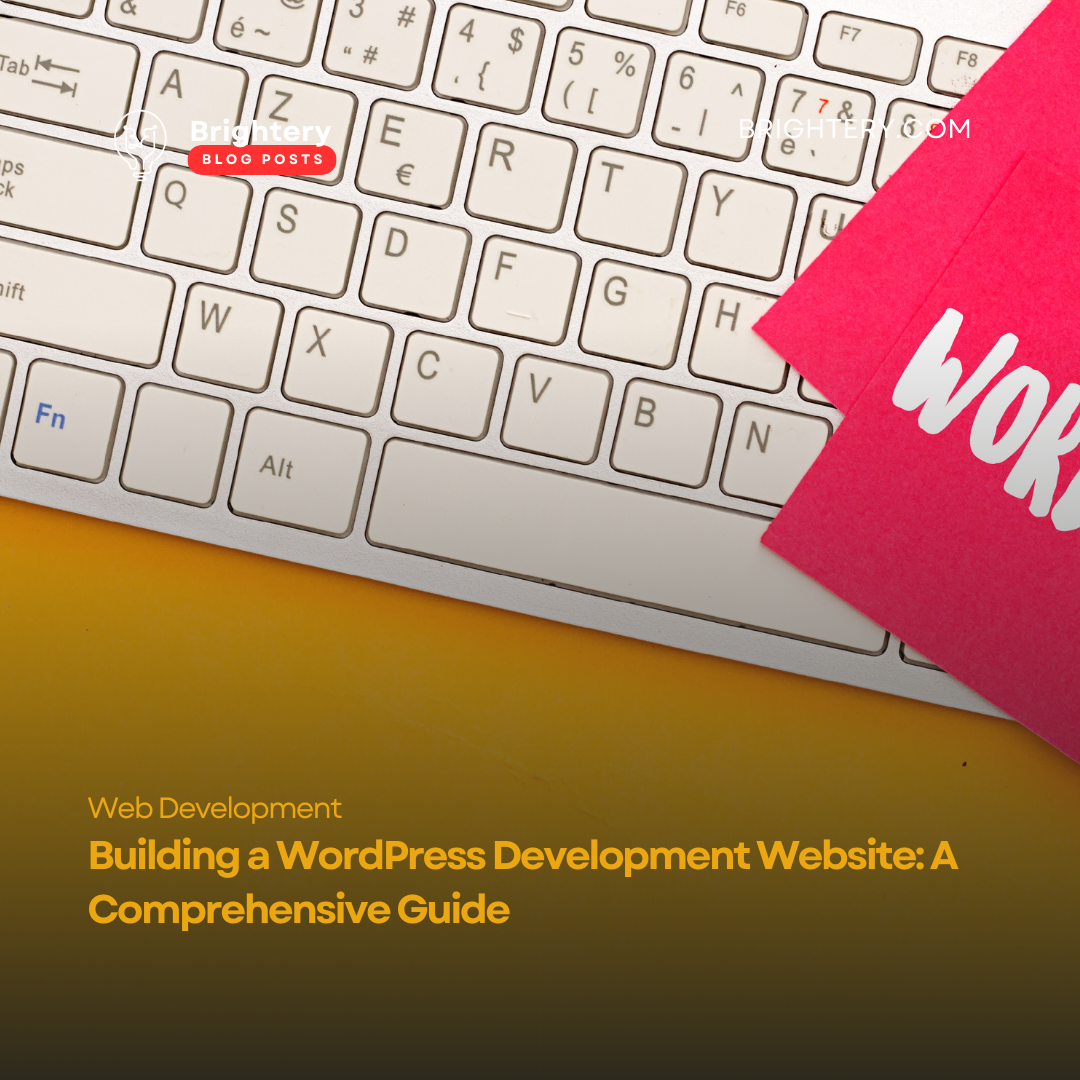
What is a WordPress Development Website?
A WordPress development website is a site specifically built for testing, designing, and experimenting with new features. Developers use these sites as a sandbox environment to refine their web projects before launching them to the public. It’s a safe space for testing plugins, themes, and custom code without disrupting the live website.
The Ultimate Guide to WordPress Development: Building a Powerful Website from Scratch
Benefits of Building a Development Website on WordPress
Flexibility and Customization
WordPress offers an open-source environment, which means you can modify almost every aspect of the platform. Developers appreciate this flexibility as it allows them to create customized solutions for clients.
Cost-Effectiveness
WordPress itself is free to use, and while some premium themes and plugins may have costs, many essential features are available at no charge. This makes it a budget-friendly option for both beginners and professionals.
Magento E-commerce Development Company: Choosing the Right Partner for Your Online Business
Key Features to Include in a WordPress Development Website
- Responsive Design: Ensuring that your site looks great on all devices is critical.
- Fast Load Times: Speed is vital, not only for user experience but also for SEO.
- Robust Security: Use plugins and best practices to protect your site against threats.
Setting Up Your WordPress Development Environment
Before building a development website, decide whether to work locally on your computer or directly on a server. Local development environments, like Local by Flywheel, XAMPP, or MAMP, are popular choices as they allow for safe, offline testing.
Recommended Tools and Plugins for Development
- WP Debugging: For troubleshooting and debugging issues.
- Duplicator: Allows for easy site migration and backups.
- Query Monitor: A great tool for identifying performance issues.
Choosing the Right Theme for Your WordPress Development Website
When selecting a theme, decide whether you need a custom-built theme or a high-quality pre-made theme. Custom themes offer more control but require coding knowledge, while pre-made themes are quicker to set up.
Key Features in a Theme for Developers
- Clean Code: Ensures better performance and security.
- Flexibility: Ability to customize without heavy modifications.
- SEO-Friendly Structure: Ensures better search engine visibility.
Essential Plugins for a Development Website
- SEO: Yoast SEO or All in One SEO.
- Security: Wordfence Security or iThemes Security.
- Performance: W3 Total Cache or WP Rocket.
- Debugging: Debug Bar and Log Deprecated Notices.
Step-by-Step Guide to Building a WordPress Development Website
- Install WordPress: Download and install WordPress on your chosen environment.
- Configure Basic Settings: Set your site title, tagline, and permalinks.
- Install Your Theme and Plugins: Choose the theme and install essential plugins.
- Customize Appearance and Functionality: Adjust the design and add custom functionality as needed.
Customizing Your WordPress Site’s Design and Functionality
To make the site uniquely yours, use page builders like Elementor or Gutenberg for easy layout customization. Advanced users may integrate custom CSS and JavaScript to achieve precise control over site design and behavior.
Why Partnering with a WordPress Agency Can Transform Your Online Presence
How to Optimize Your WordPress Development Website for SEO
On-Page SEO Best Practices
- Optimize Titles and Meta Descriptions: Ensure they include relevant keywords.
- Use Headings Strategically: Organize content using H1, H2, and H3 tags.
- Optimize Images: Use descriptive alt tags and compressed image formats.
Recommended SEO Plugins
- Yoast SEO: A comprehensive plugin that covers all SEO basics.
- Rank Math: Known for its user-friendly interface and powerful features.
Performance Optimization Tips for WordPress Developers
- Caching: Plugins like WP Super Cache or W3 Total Cache can reduce server load.
- Minification: Minify CSS, JavaScript, and HTML to improve loading times.
- Image Optimization: Use plugins like Smush or ShortPixel to compress images without losing quality.
Security Essentials for WordPress Development Websites
Key Security Practices
- Limit Login Attempts: Prevents brute force attacks by limiting login attempts.
- SSL Certificate: Encrypts data to protect user information.
- Regular Backups: Use tools like UpdraftPlus or BackupBuddy for scheduled backups.
Top Security Plugins
- Wordfence: Offers firewall and malware scanning.
- Sucuri Security: Provides a complete suite for monitoring and protecting your site.
Testing and Debugging Your WordPress Development Website
Testing is essential to ensure your site functions as expected across devices and browsers. Tools like BrowserStack help with cross-browser testing, while Query Monitor helps identify performance issues.
Debugging Tips
- Enable WP_DEBUG in your wp-config.php file to view errors.
- Use logging tools to track issues and resolve them systematically.
Launching Your WordPress Development Website
Before launching, go through a final checklist:
- Check for Broken Links: Use a plugin like Broken Link Checker.
- Optimize for SEO: Run an SEO audit to ensure your content is optimized.
- Back Up Your Site: Always make a final backup before going live.
Maintenance Tips for a WordPress Development Website
Maintaining your site involves:
- Updating Plugins and Themes: Regular updates keep your site secure.
- Scheduled Backups: Set up automatic backups to prevent data loss.
- Monitoring Performance: Regularly check load times and site health.
Conclusion
Creating a WordPress development website provides a solid foundation for testing new ideas, experimenting with features, and enhancing your web development skills. By following best practices for setup, customization, and optimization, you can create a powerful and flexible site that grows with your needs.
Frequently Asked Questions (FAQs)
What is the best environment for WordPress development?
- Many developers prefer a local environment like Local by Flywheel or XAMPP for easy offline development.
How do I secure my WordPress development site?
- Use strong passwords, limit login attempts, and install a security plugin like Wordfence or Sucuri.
Can I switch themes after building my site?
- Yes, but switching themes may require additional adjustments to ensure compatibility.
Is WordPress free to use?
- WordPress itself is free, but additional costs may arise from premium themes, plugins, and hosting.
What plugins are essential for a WordPress development site?
- SEO (Yoast SEO), security (Wordfence), and caching (WP Rocket) are key plugins for most development sites.

{{comments.length}} Comments
{{comment.name}} · {{comment.created}}
{{sc.name}} · {{sc.created}}
Post your comment